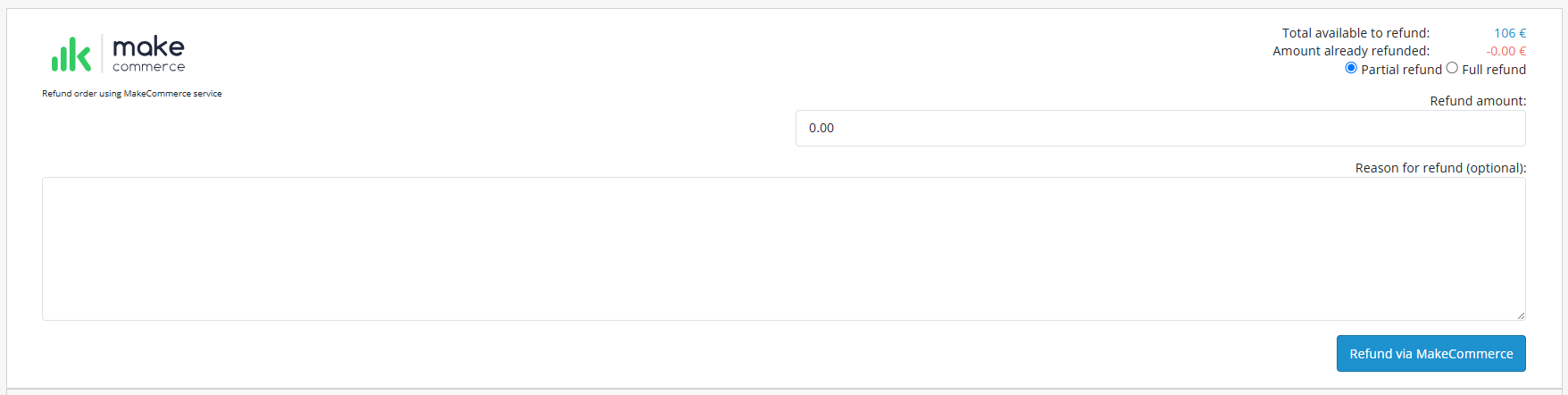MakeCommerce module for OpenCart
How to set up payment acceptance in your OpenCart store? Our plugin allows you to easily integrate bank payments, card payments, Apple Pay, Google Pay, and payments from digital banks like Revolut, N26, and Wise. You can also add delivery options from Omniva, SmartPost, and DPD to your store.
Setting up the MakeCommerce module
Latest version of the module can be downloaded from here: OpenCart marketplace.
The module download is free of charge, as are all version updates.
Our module is created and tested from OpenCart 4.0.2.3. version and previous versions are not supported. Therefore we can’t guarantee full reliability or provide technical support for the previous versions.
- You can install the module on your server using either the Extension Installer or by uploading the files manually via an FTP client.
- After uploading the extension, you must install all the submodules listed under the extension settings:
- MakeCommerce main module (Extensions > Modules)
- MakeCommerce Payment module (Extensions > Payments)
- Shipping modules (Extensions > Shipping)
- Once the modules are activated, the settings for all submodules will become accessible from the main module’s configuration page.
- After uploading and installing the module, it must be configured by entering the API keys, which you can find in the Settings > API menu of our Merchant portal.
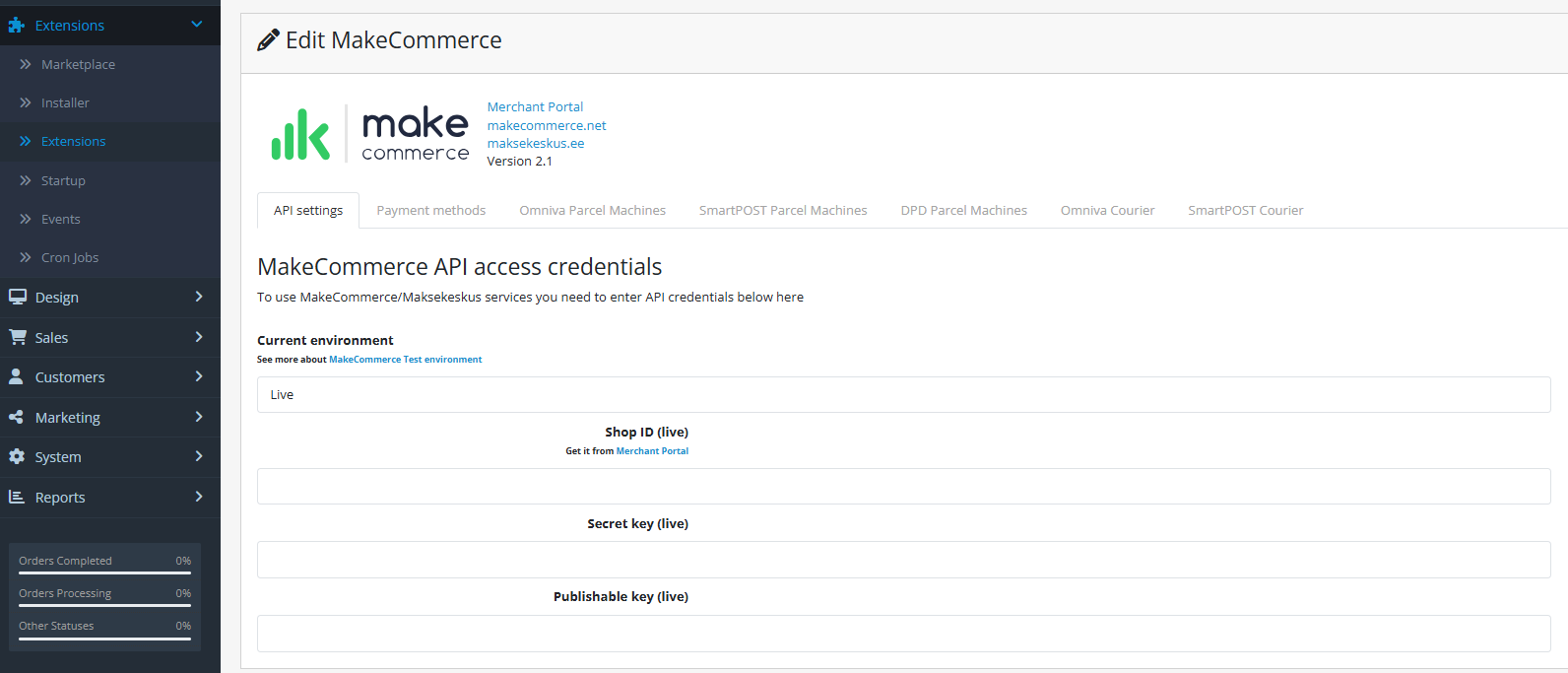
Adding payment methods
Our module adds MakeCommerce payment methods to the e-shop. You can configure how the payment options are displayed on the store’s Checkout page. This can be done in the admin panel Extensions > Payments > MakeCommerce.
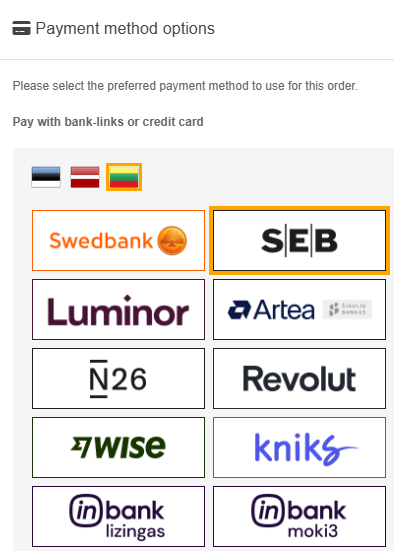
If payment methods are not displayed at checkout or you need to update the list, you can do so using the Update payment methods button.

Adding delivery methods
MakeCommerce module adds the following delivery methods to your store:
- Omniva Parcel Machines by MakeCommerce
- SmartPosti Parcel Machines by MakeCommerce
- DPD Parcel Machines by MakeCommerce
- Omniva courier by MakeCommerce
- SmartPosti courier by MakeCommerce
To add delivery methods, you must first sign a business agreement with a delivery provider (Omniva, DPD, SmartPosti). Please contact the relevant delivery company to sign the contract.
- When setting up the delivery, the business contract details received from the delivery company must be entered into the plugin.
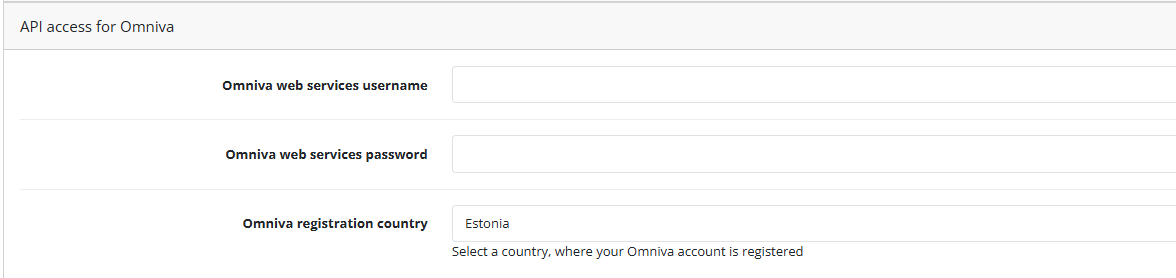
- Be sure to enter the return address (sender address). NB! The sender address must contain a valid mobile number that starts with an area code (e.g. +372) and does not contain spaces!
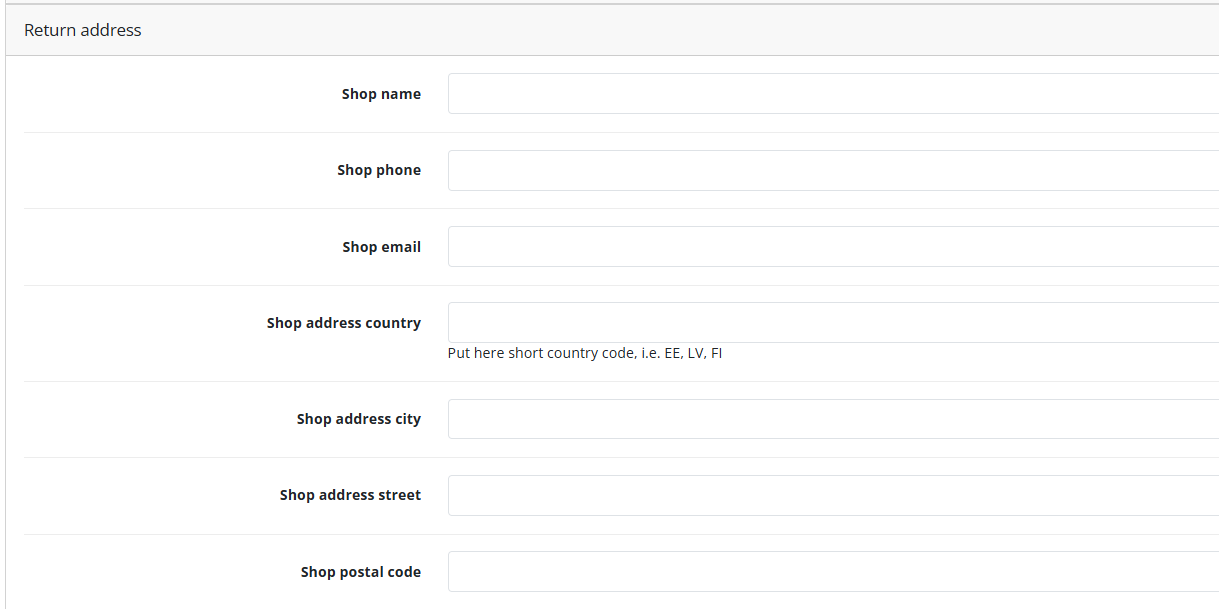
- If the product cannot be shipped via a delivery company, you can mark them as not requiring delivery in the product settings. This can be done under: Products > (select product) > Data tab:

- When configuring delivery methods, it is possible to use geo-zone-based pricing. You can also define a cart value threshold above which delivery becomes free.
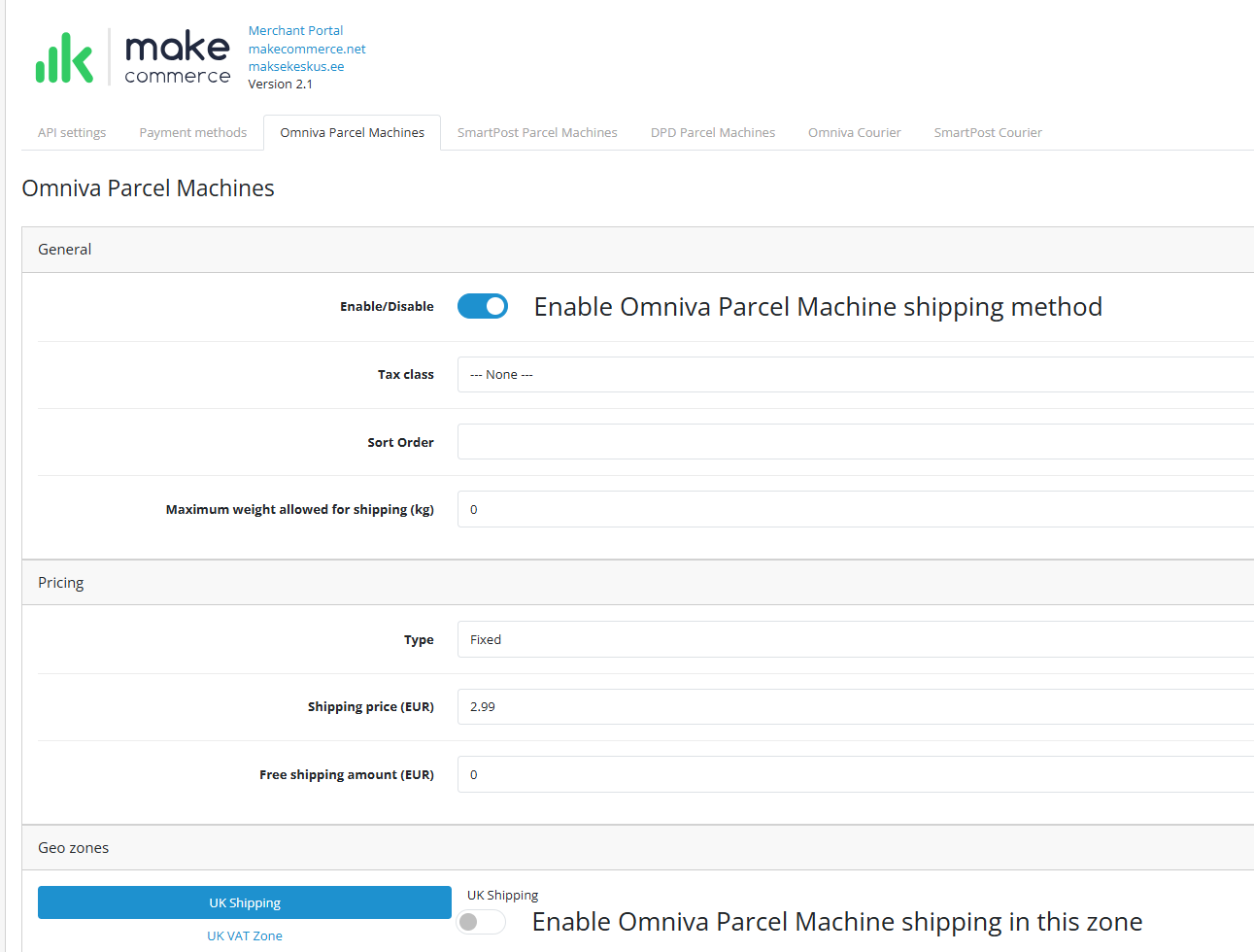
- When these delivery methods are set up, a list of parcel machines is added to the store’s Checkout page.
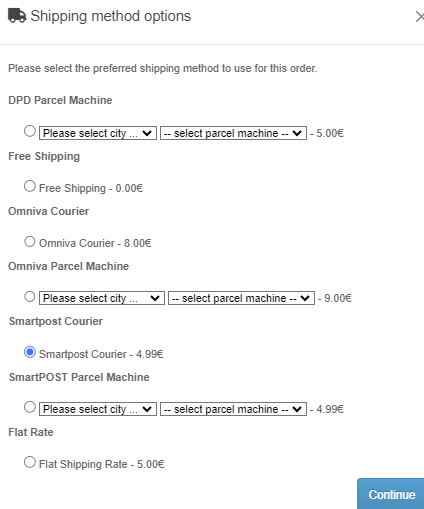
- Our module automatically registers shipments in the delivery provider’s system as soon as the order is paid (i.e., when it reaches the Processing status).
- Shipping labels can be printed from the store’s order view by pressing Print parcel label.
- If there was an error when registering a shipment or changes need to be made, you can use the Register shipment option to re-register the shipment.
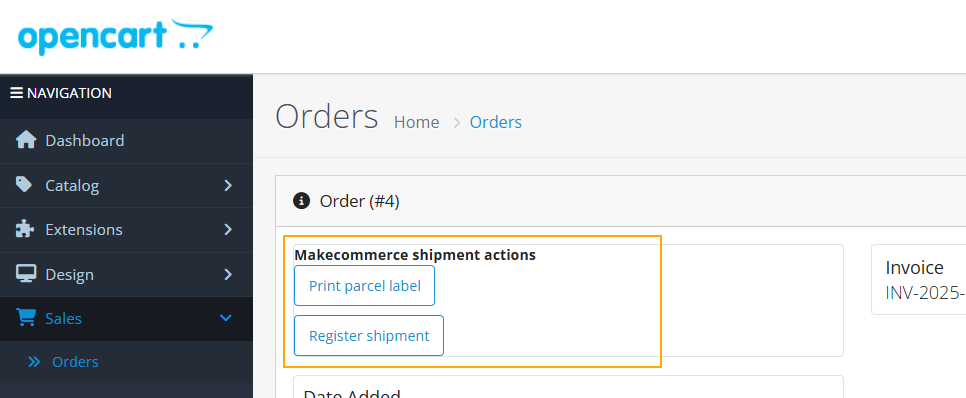
Processing refunds
With the MakeCommerce module it is possible to issue refunds to customers directly in the OpenCart order view. If needed, multiple partial refunds can be issued for a single transaction.