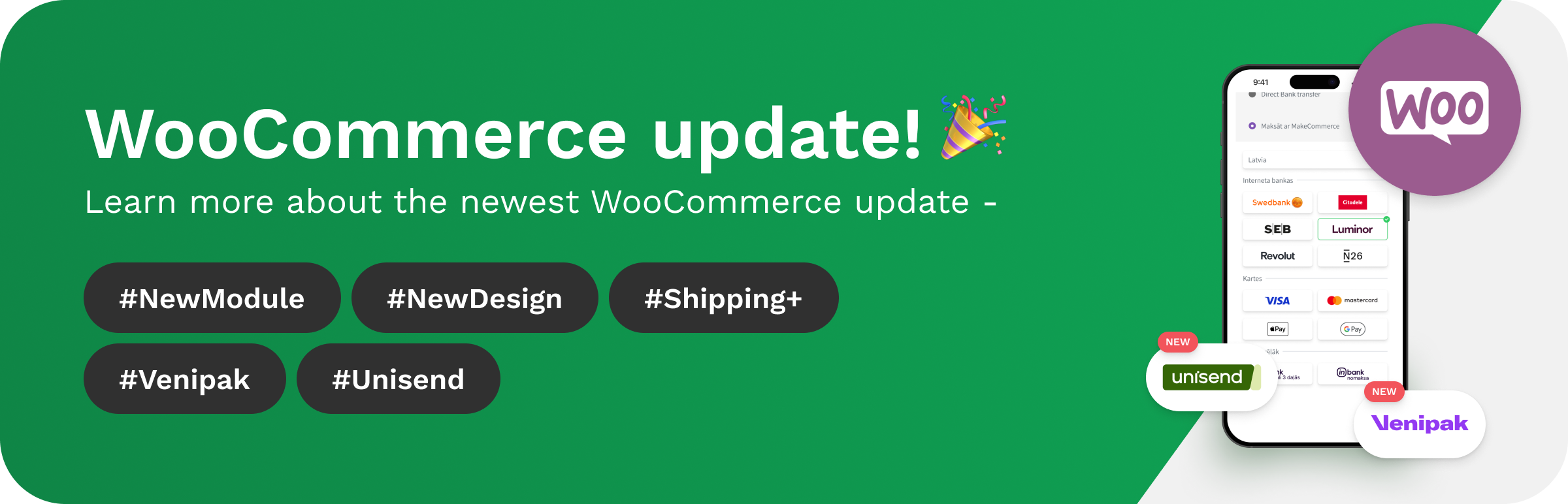MakeCommerce module for WooCommerce
How to integrate payments to your WooCommerce store? Our MakeCommerce module allows you to easily add bank payments (Swedbank, SEB, Luminor, Citadele, COOP, Artea, Revolut, N26) and Visa/MasterCard, Apple Pay, and Google Pay card payments to your WooCommerce store. In addition, the module now includes extended shipping functionality – add Omniva, DPD, SmartPosti, Venipak, and Unisend shipments with the ability to generate parcel labels, track shipments, and manage deliveries all in one place.
MakeCommerce module installation
Adding payments to the WordPress/WooCommerce platform is very simple.
- Go to the WordPress section Plugins -> Add Plugin
- In the search bar, search for MakeCommerce for WooCommerce
- Click Install now
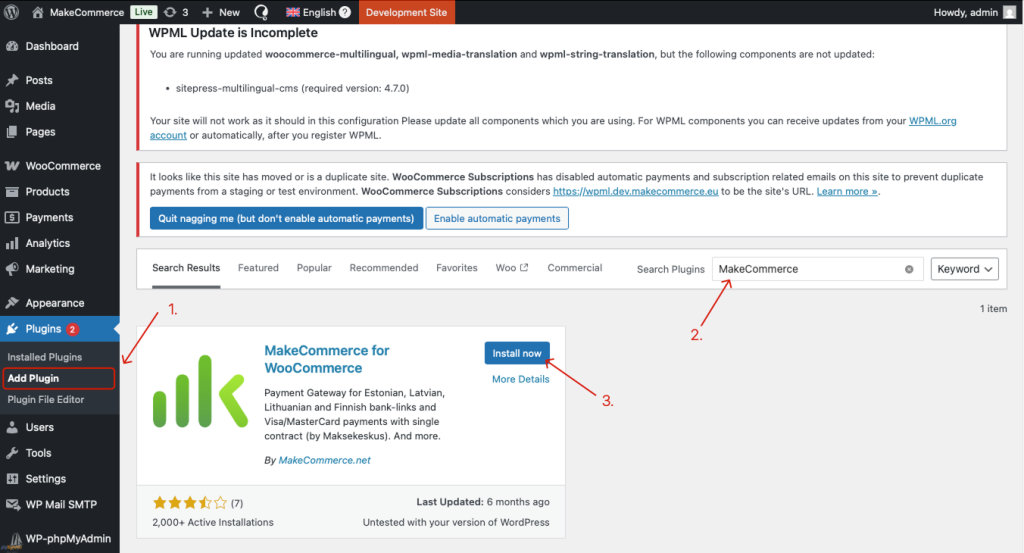
After that, you can activate the plugin by clicking the Activate button, or alternatively, you can find it under Plugins – Installed Plugins, locate the MakeCommerce plugin there, and click the Activate button.


Update the page (F5). Next, a new menu item MakeCommerce should appear in the left-hand navigation of WordPress. -> MakeCommerce. Open it.
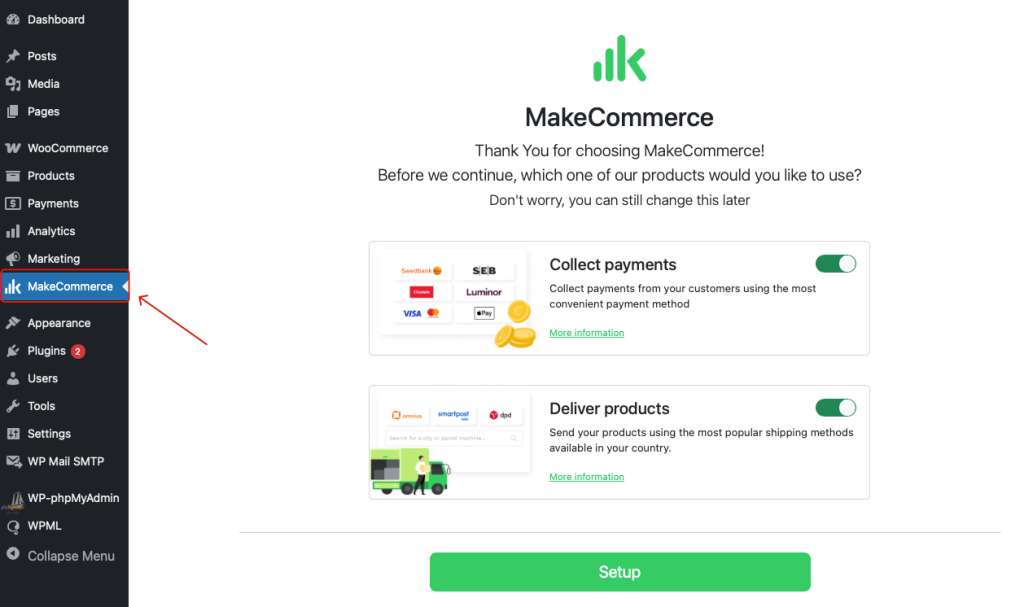
Here you can choose whether you need only our payment solution or also the delivery option. Learn more and compare our shipping options.
This selection can also be changed later. After that, click Setup.
For delivery, you can choose between two packages: Shipping+ and Shipping+ Pro. The latter also allows you to use your own contracts with delivery partners. You can learn more about the differences between the packages here: Shipping+ and Shipping+ Pro.
Next, you need to:
- Choose whether to enable test mode*
- Enter the shop ID
- Secret key
- Public key
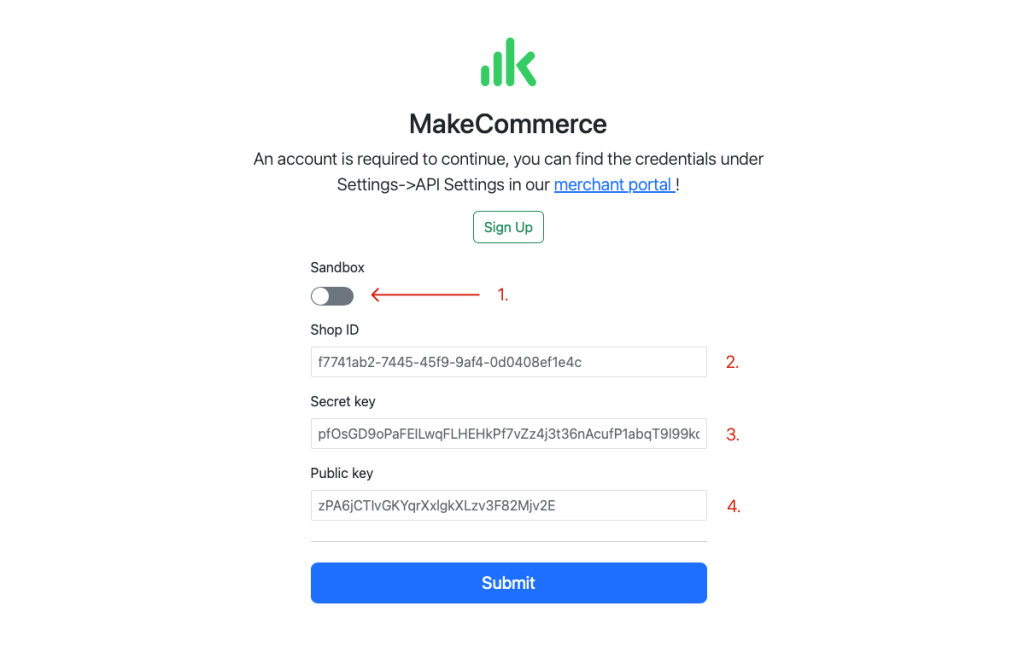
The shop ID and both API keys can be found in the MakeCommerce self-service under Settings – API.
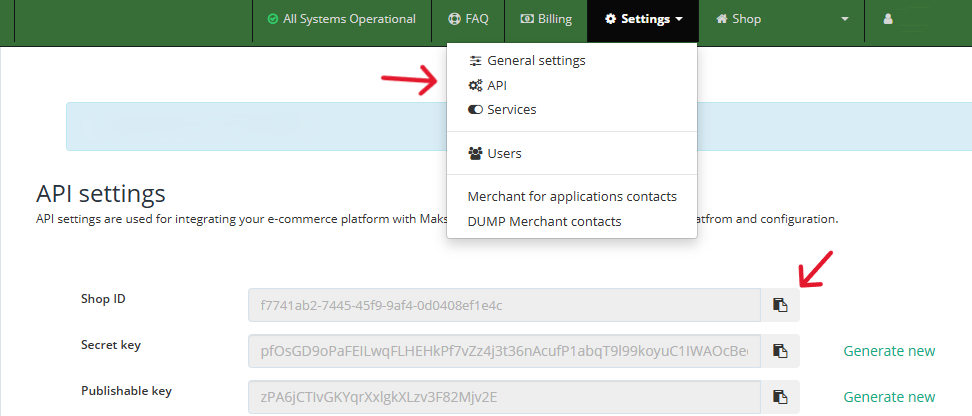
* If you want to make test payments with your individual test account, you can request access from the MakeCommerce team. The test API keys are different from the real/live environment keys.
Next, enter your address:
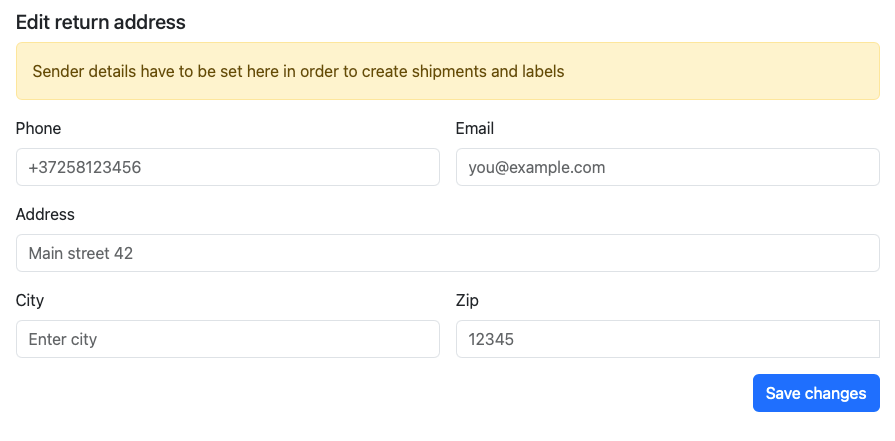
Choose which delivery service providers to activate (this can be adjusted later):
- Enable the carrier
- The cost of a single shipment provided by MakeCommerce through Shipping+
- If you want to add your own custom price for a single shipment, you can add it here.
- Option to enable free shipping from a specific cart amount.
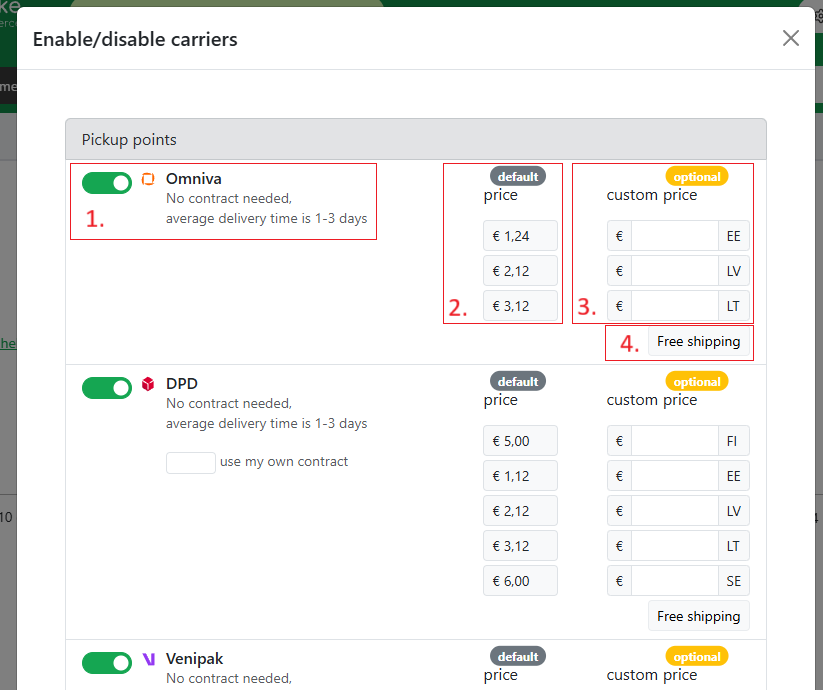
After that, click Save Changes.
The setup of payments and shipping is complete! 🎉 Now both delivery and payment options are available in your store.
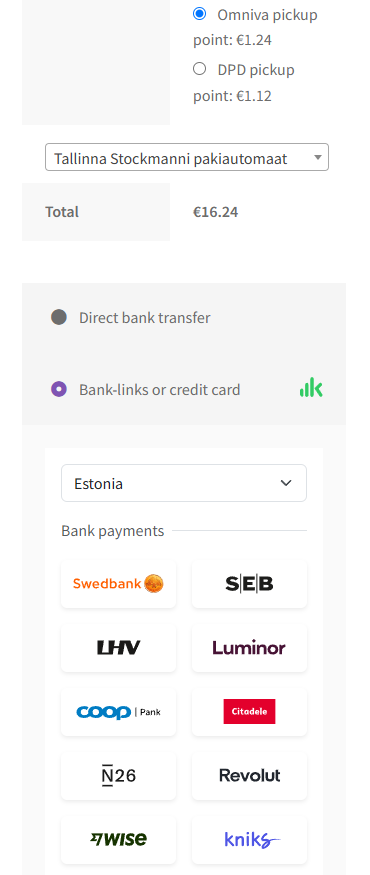
Enabling/disabling a carrier
To enable or disable a shipping service provider, go to the plugin’s main view and click on Settings – Carriers.
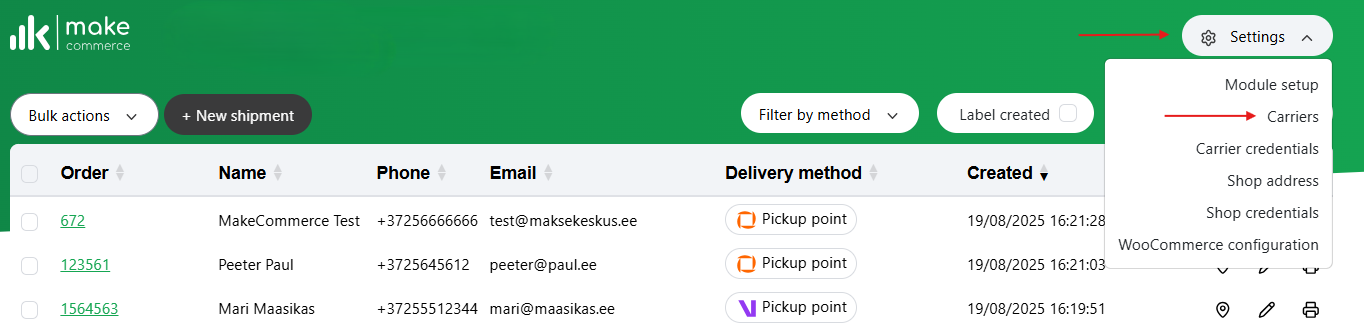
Here you can enable and disable specific carriers, alter custom pricing and enable free shipping:
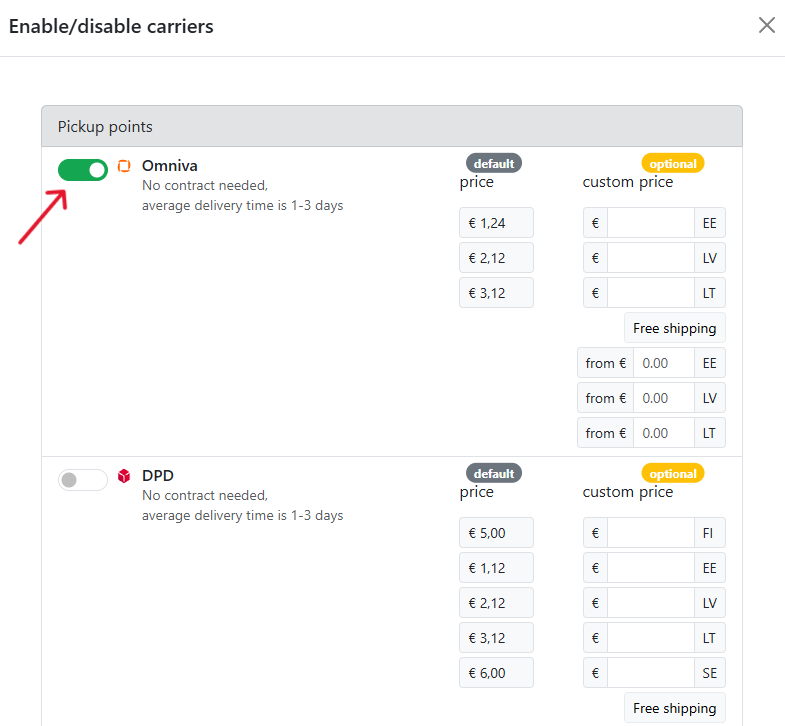
Manual shipment creation
If at any time a technical issue occurs or you need to create an individual shipment, it is possible to create a manual shipment from the MakeCommerce plugin’s main view. Click the + New Shipment button and fill in the required information.
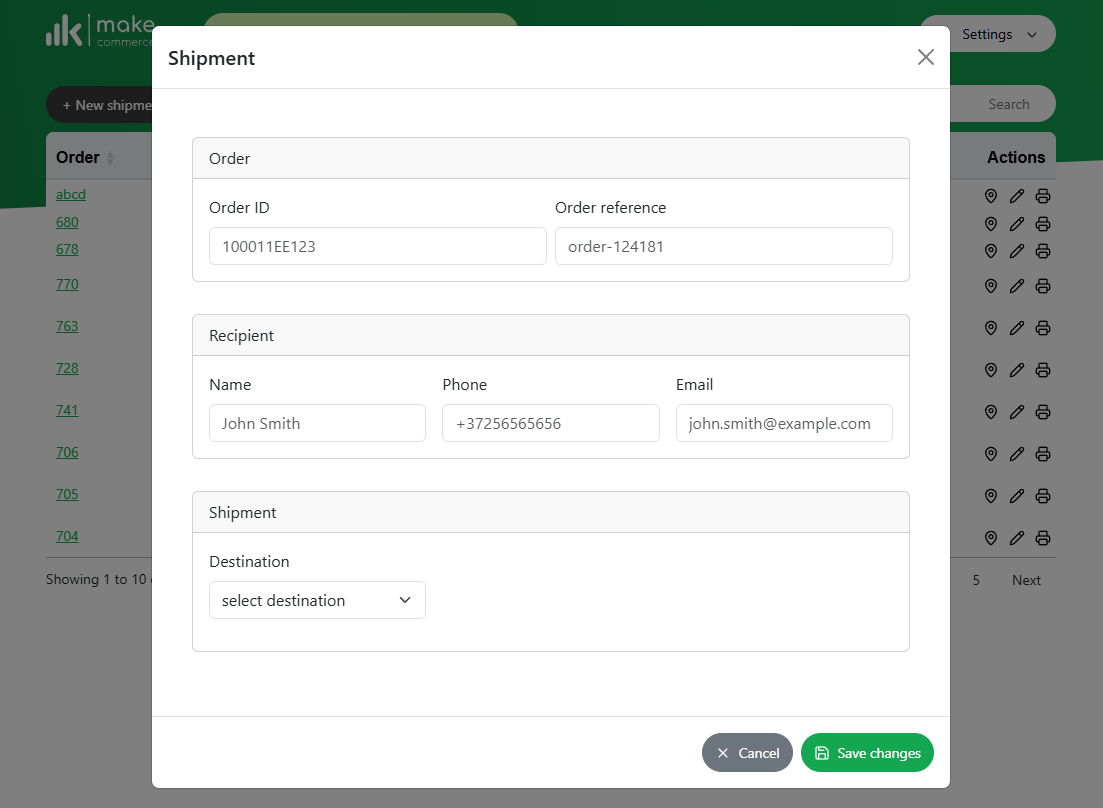
Save the changes, and the created shipment should appear in the list.
Shipment processing
When the first order arrives, it will appear in this list. From this list, you can:
- Open the tracking code
- Edit the shipment details
- Print parcel label separately
- Print multiple parcel labels
- Filter shipments view based on delivery company
- Filter shipments view based on printed parcel labels
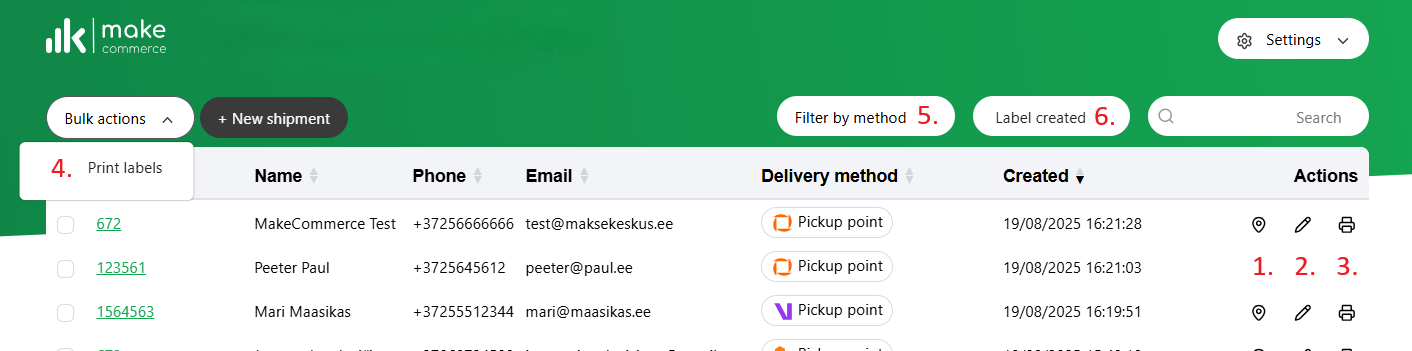
To print multiple parcel labels mark the shipments and open Bulk actions- Print labels. The parcel label format can be selected in Settings- Module setup. Selecting A4 will print a maximum of four parcel labels per page and selecting A6 will print the parcel label separately on one page.
Shipping+ Pro activation
With the Shipping+ Pro package, you can add courier delivery to your e-shop and send packages based on your valid business customer contract with a delivery company. Shipping options and prices depend on sender country.
- Sign a contract with a suitable delivery provider.
- Open the MakeCommerce module on the store platform – on the right, select Settings – Carrier credentials.
- Be sure to read the terms of the contract in the Shipping+ Pro tab, as the monthly fee for the package will apply immediately.
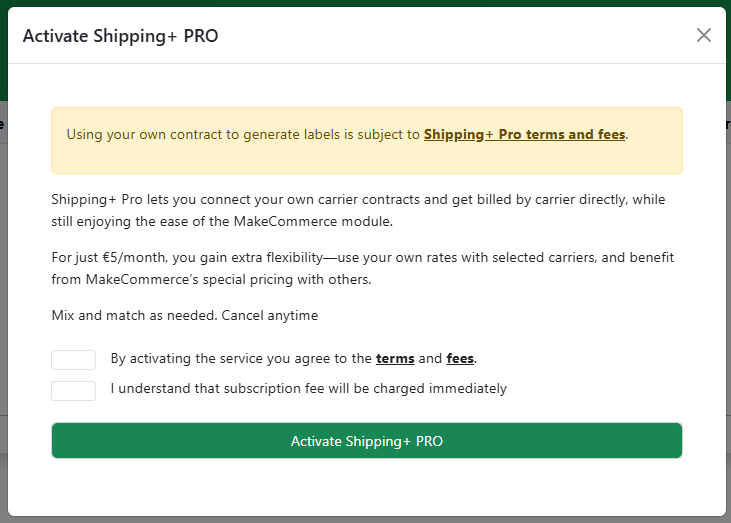
- Confirm the terms and activate the package.
- A page will open with fields where you need to add the API key or username and password received from the delivery companies.
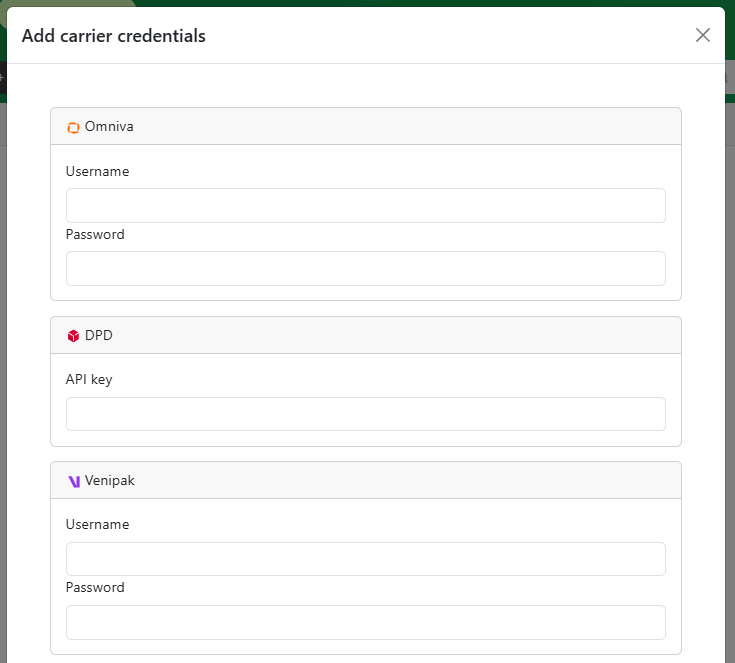
- Save changes.
Activating delivery methods:
- Open Settings – Carriers.
- On the opened page, you can activate the solutions of the desired delivery companies (Use my own contract)and set prices – Custom price.
- If you wish, you can also activate free shipping by adding the shopping cart amount from which free shipping applies.
- Save changes.
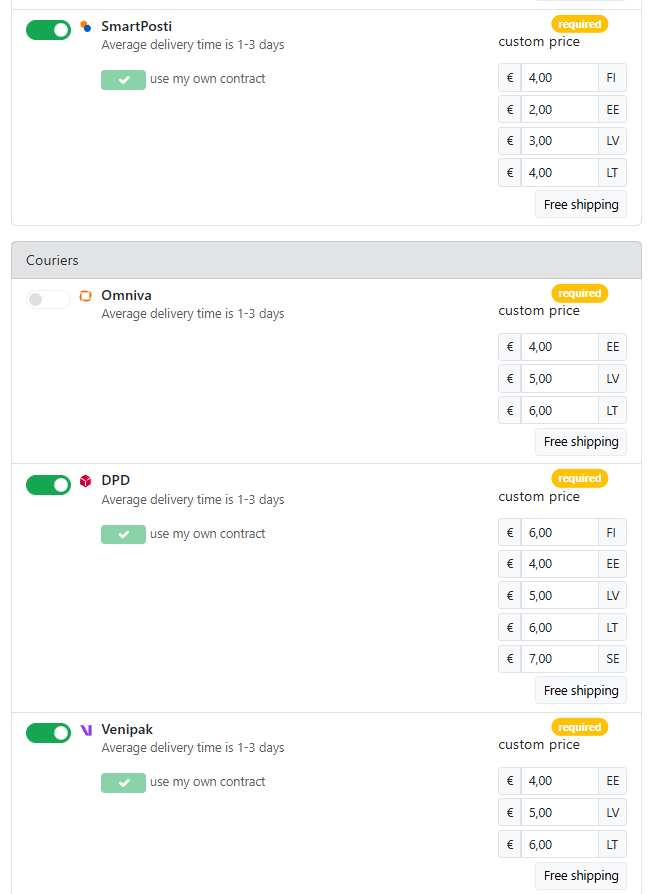
If you want to cancel the subscription open the MakeCommerce app. Click on Settings – Deactivate Shipping+ Pro and confirm the subscription cancellation. You will still be able to use the subscription features for one more month. You can restart the subscription at any time.
!!! Important When you cancel the subscription, it will no longer be possible to access address labels that were created using your own contract.
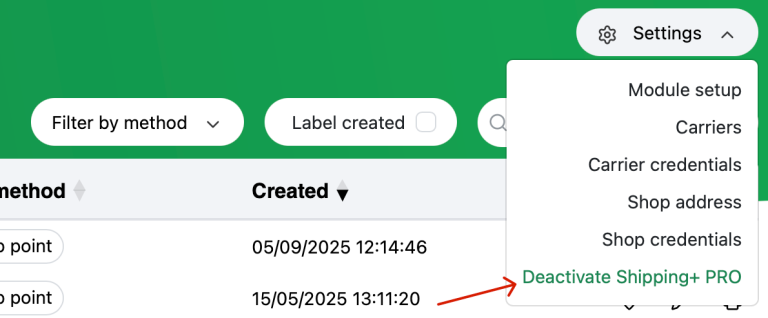
Using the previous integration
If you are using the previous integration of the MakeCommerce module and want to review its settings, you can do that here.