In the merchant self-service environment you can download the monthly invoices by going to “Billing”. Invoice for the previous month is uploaded by the second week of the following month.
How can we help?
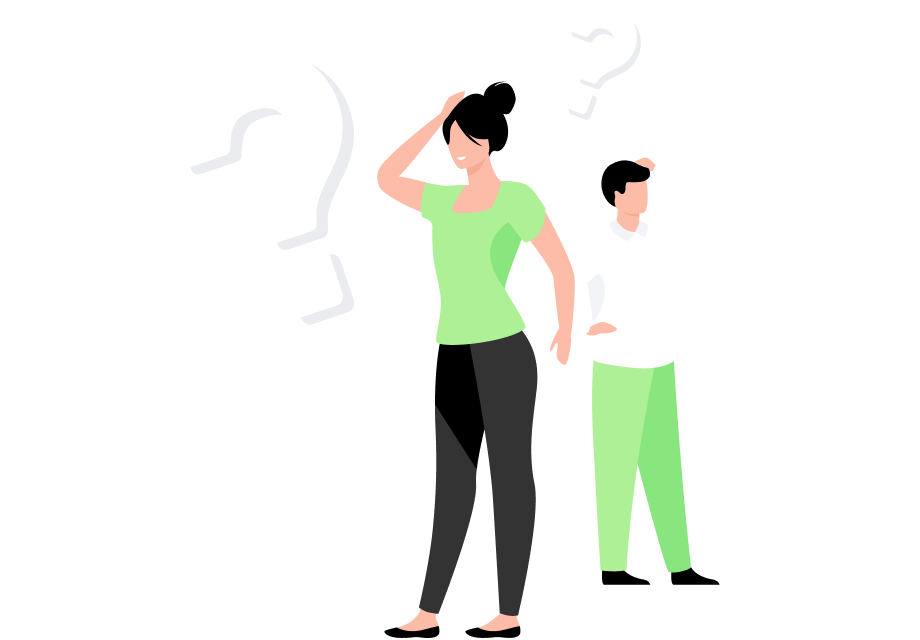
An overview of all the transactions and payouts is available at our merchant portal. If you do not have access, ask the person who has access in your company to create you one as well (instructions).
For a detailed view of all the transactions, click on the “Transactions” section. Transactions can be sorted by date and status. For example, a time period, click on the Date field and choose a time period from the calendar window and then click the blue magnifying glass icon on the right to activate the filter.
If you wish to get the best overview of all the transactions, fees, payouts and refunds, click on the “Account statement” menu. There you can see transactions with related fees and VAT (if applicable).
To get even more detailed overview of all the movements on your account, you should download the “Account statement” report to your computer. The report has more detailed information (payment channel, account balances before and after payouts etc).
To download the report, choose a time period, for example “Previous month”, and then the magnifying glass icon on the right. After that click on the “Save” button on the right and choose the xls file type. You can open it in Excel, add filters and so on.
NB! Suggestion for accounting: think of MakeCommerce account as something like your bank account. Then payouts from MakeCommerce account to your bank account are just movements between accounts. This way it is not important to match each and every payout with specific e-shop transaction which makes accounting much easier.
If you’d like to have invoice automatically emailed to you then open the menu “Settings” and under that the contacts page of your company. You will find a separate Invoice email field on that page (this can only be done by the main user).
Note that the invoices are only for your information and accounting purposes. You do not usually* need to transfer us any money as MakeCommerce automatically deducts all the fees from your account.
*Unless you have a negative balance for a long time and no incoming transactions – in this case you should make us a transfer (details under Billing -> Deposits).
Transaction fees are calculated per each transaction.
Example: A client of the e-shop purchases a product of 50 EUR. If the pricing is 1.8% + 0.15 EUR from every transaction then MakeCommerce calculates a transaction the fee 0.15 eur + 1.8%*50 eur = 1.05 eur.
Value added tax 22% (if applicable) is also added = 22%*1.05 eur = 0.23 eur.
The merchant will receive (50 – 1.05 – 0.23) 48.72 EUR to the bank account during next payout settlement.
3 types of monthly fees can be charged from your MakeCommerce account.
- Monthly fees depending on the chosen payment methods:
The standard price list includes the use of local banklinks without a monthly fee, for example, when the Estonian e-shop only uses Estonian banklinks. If the merchant also wants to activate card payments or foreign banklinks, the monthly fee for the account will be 10 euros (+ VAT if applicable). The monthly fee is charged irrespective of whether or not a payment has been accepted in a particular month by means of this payment method. If the merchant wants to add several different payment methods (for example, both Latvian and Finnish banklinks), the monthly fee will still be 10 euros. - Monthly fees for plugins:
If the e-shop uses the MakeCommerce module to integrate payments to the e-shop, a monthly fee of 10 euros (+ VAT if applicable) is charged. If the logistics (delivery information) functions are used as well, additional 5 euros will be added to the monthly fee. If there were no transactions within a month (modules were not used), then the monthly fee will not be charged.
There are no monthly fees for test environment transactions. - Payment terminal (POS) monthly fee:
MakeCommerce does not charge a separate terminal rental fee, but if the transaction fees do not add up to at least 19 EUR in a calendar month, the minimum monthly fee of EUR 19 applies. However, if the terminal is in continuous use and there are enough transactions, the monthly fee does not apply.
All monthly fees are deducted from merchant’s MakeCommerce account on the last day of the month. If the service was activated during the same month, monthly fees will still be calculated in whole (not respectively to the days used).
If the merchant has special pricing then the monthly fee for chosen payment methods (above point 1) can be different and is marked in the price list annex.
The account statement xml file of MakeCommerce is following the ISO 20022 camt.053 format.
Below we describe some specifics:
Relationship of an account movement record with a transaction/order in e-shop is carried by attribute EndToEndId,
in example: <EndToEndId>15178</EndToEndId>
Direction of the account movement (to the account vs from account) is carried by atrribute <CdtDbtInd>
in example: <CdtDbtInd>DBIT</CdtDbtInd> or <CdtDbtInd>CRDT</CdtDbtInd>
Type of the account movement is carried by ‘Ustrd’
nt: <Ustrd>INCOME</Ustrd>
There are following types:
- INCOME – customer paid for the transaction
- REFUND – money was returned to the customer (buyer)
- TRX_FEE – MakeCommerce service fee for the transaction (% of transaction amount)
- TRX_FEE_FIX – MakeCommerce service fee for the transaction (fixed amount)
- TRX_FEE_MIN -MakeCommerce service fee for the transaction (fixed amount)
- SERVICE_FEE_PLUGIN -MakeCommerce monthly fee for using the MakeCommerce integration module
- SERVICE_FEE_LOGISTICS – MakeCommerce monthly fee for using carrier integration service (MakeCommerce modules)
- SHIPMENT_DELIVERY_FEE – Fee for sending parcels via MakeCommerce transport mediation service
- VAT – value added tax on MakeCommerce service fee
- VAT_CORRECTION – correction of the VAT rounding error (calculated at the end of month)
MakeCommerce calculates VAT on every transaction. Since these entries are rounded to 1 cent, there may be a situation where the sum of the VAT deducted during the month, does not exactly equal to 22% of the total amount of service fees calculated per month. To correct this, an automatic correction is made at the beginning of the new month. This is typically a small amount (from 1 cent) and the reference for the entry is “VAT correction”.
A claim letter is a perfectly acceptable document for accounting – it is a letter claiming payment of a debt. A separate invoice is not prepared for the claim letter. Claim letter shows the current MakeCommerce shop minus balance that has not been set off with incoming transactions. Invoices prepared by us are automatically marked as paid even if they are in some cases actually not yet paid. For example transaction fees on the invoices may be already paid, but monthly fees not.
The debt arises, for example, if the merchant has no transactions in the given period, but monthly fees have been calculated or if refunds have been made.
The claim letter fixes all the debts. Therefore, it is a document that, if necessary, belongs to the termination of the contract.
Previously prepared invoices can be accessed in the “Billing” menu of the self-service portal.
Ready-made payment modules are available for integrating MakeCommerce solutions with the most common e-shop platforms. More detailed instructions and a list of platforms and cloud services with a convenient integration can be found here.
Officially developed modules are the fastest and easiest way to add banklinks, card payments, pay later solutions and delivery methods to your store. Installation and setup take up to half an hour and usually does not require the help of a developer. The module is free to download, the monthly fee is applied automatically only if there are transactions in the given month.
If you do not want to use the ready-made module or it has not been developed for your e-shop platform then our API documentation is public and can be found on the developer portal. With the help of a developer you can create exactly the solution you want.
MakeCommerce has no restrictions on any platforms, but it is worth asking the platform if it is possible to integrate our payment methods with them. This may be not possible due to the limitations from the platform itself.
Shop ID, API secret key and API publishable key can be found under the menu “Settings” -> “API Settings” in the merchant portal at merchant.maksekeskus.ee
If you do not have access to our portal then the contract may not have been signed yet, or ask the person who has access from your company to grant you one as well (instructions).
Our test environment is a safe sandbox where you can explore and learn how our systems function without worrying about messing up your real account at MakeCommerce.
If you want us to create an account for you in our test environment then let us know: support@maksekeskus.ee
More about testing on our developer portal.
Maksekeskus and MakeCommerce logo you can find: https://makecommerce.net/logo/
Logos of individual payment channels you can find on https://static.maksekeskus.ee/img/channel/lnd/{channel_name}.png ,
(i.e.: swedbank = https://static.maksekeskus.ee/img/channel/lnd/swedbank.png).
It is not allowed to use existing API keys on a domain that is not agreed with us. So in case of a domain name change please get in touch with us at support@maksekeskus.ee. We will just need to sign an annex and change the domain in our system.
If the legal entity currently operating the e-shop no longer wishes to use our services in that shop
1) a Contract ending application must be signed and submitted to support@maksekeskus.ee, stating the parties to the agreement and the date from which the agreement is to be terminated
2) then the new e-shop operator must sign a new agreement with us, starting from filling in the sign-up application
NB! There is a service interruption when one contract ends and another begins. Therefore, we recommend that the old and new owner coordinate their steps so that the break does not drag on for a long time.
Unless otherwise agreed with Makecommerce, the new owner will receive new API keys and a new account with us. Previous transaction history is not visible in our self-service.
If we already have a contract and the company details remain the same then we can make an annex to the existing contract for the new domain.
Firstly please make sure the new online store is compliant with our sign-up requirements. Then log into our portal, click on the existing shop name on the right corner and add new shop application.
Since our main contact person (main user) is defined in our contract then to change this person we need the authorised signatory to send us an application to support@maksekeskus.ee. The signed application must contain information about the new main user name, phone number and email. Here you can find main user change application
After we receive the request, it will take some time to set up the new main user, and we’ll notify you by email when the change is complete.
NB! Please make sure that the main user is always up to date, because if not, it may lead to disabling the service since important information is not received.
The MakeCommerce delivery module displays available delivery solutions and up-to-date lists of parcel machines in the e-shop. The module automatically registers successful orders in the delivery company’s system and allows to print out parcel labels directly from the admin view of the e-store.
In Lithuania the delivery module can be used only with merchants own business customer agreement with carrier to offer parcel machine delivery and/or courier services.
Estionian and Latvian merchants have the following options:
- The Shipping+ solution is suitable for a merchant who wants to use only parcel machines therefore contracts with delivery companies are not needed.
- When using Shipping+ service for parcel machines the merchant can also use courier services in agreement with the carrier company.
- The delivery module can also be used only with merchants own business customer agreement with carrier to offer parcel machine delivery and/or courier services.
On Wix and WooCommerce platforms merchants can choose between two packages: Shipping+ and Shipping+ Pro. The latter also allows you to use your own contracts with delivery partners. You can learn more about the differences between the packages here: Shipping+ and Shipping+ Pro.
Delivery methods, delivery zones, suitable carrier companies and prices can be set by the merchant on the e-store platform.
Our module allows you to register deliveries to the following countries: Estonia, Latvia, Lithuania, Finland, Sweden.
Based on the agreement between merchant and the carrier it is possible to activate Omniva, SmartPosti, DPD and LP Express delivery options. In addition to the aforementioned, Venipak and Unisend are also available on Wix and WooCommerce platform.
Pricing depends on the current contract. For more information, please contact our customer support.
The monthly fee is calculated on the last day of the month if a shipment has been registered through our module during the month.
The fees paid to the carrier company is based on the agreement between the merchant and the carrier.
The delivery module is available for the following platforms: WooCommerce, Shopify, Magento 2.0, Prestashop, OpenCart, Wix.
Click on the name of the e-store platform and follow the delivery setup instructions.
Successfully paid orders are automatically registered to the delivery company system. The merchant can then print out the parcel labels on the e-shop platform and attach them to the parcel.
Orders are handed over to the delivery company and the return process is carried out in accordance to the merchant’s agreement with the delivery partner.
Shipping+ service allows parcel machine to parcel machine delivery without having to sign a business customer contract with the carriers. The solution is available in Estonia and Latvia for Shopify, WooCommerce, Magento 2, Wix and PrestaShop stores that use our module.
The service allows you to send parcels to Omniva and DPD parcel machines. Venipak and Unisend parcel machines are also available for Wix and WooCommerce platform.
The information can be found here.
For further questions regarding delivery options and pricing please contact Estonian or Latvian support teams.
Click on the e-shop platform and follow the instructions to set up delivery:
Woocommerce, Shopify, Magento 2.0, Prestashop, OpenCart, Wix.
Shipping: Successfully paid orders are automatically registered in the delivery company system. You can then print out the parcel label on the e-shop platform, secure it to the parcel and post it at the parcel machine. You can track the delivery process of the parcels in MakeCommerce Merchant Portal on the subpage Shipments.
The process of posting at the parcel machine varies between delivery companies:
- Omniva packages can be posted by entering the package code under the barcode or by scanning the barcode. Omniva labels can also be printed from the parcel machine.
- With DPD enter the parcel code or scan the barcode at the machine.
- Venipak packages can be posted by scanning the QR code on the package card.
- Unisend packages can be posted by entering the package code at the machine.
Omniva returns can be made by the buyer on the basis of the return code, which is included in the package arrival notification. The return code cannot be removed/disabled. This makes the return process very convenient and increases the reliability of the merchant. The price of the return is the same as shipping price, and it is automatically deducted from shop account in MakeCommerce Merchant Portal.
DPD, Venipak and Unisend returns must be handled outside of our module in agreement with the customer.
Payment providers are required by law to follow the principle “know your customer” in order to prevent money laundering and terrorist financing as well as to apply international restrictive measures such as international sanctions and prevent violations. To open an account at a payment provider anywhere in the world, customers are asked for personal data, and the amount of information requested depends on the laws in each country.
The number of money launderers, terrorists and other criminals targeted by these rules make up a negligible share of the population, and thus a person opening an account may wonder how it all relates to them. The reason is simple. Without knowing their customer – which entails asking them for information – it isn’t possible to distinguish criminals from ordinary citizens or law-abiding business people.
Payment providers’ obligation to know their customers is not a one-off action. A payment provider receives much necessary information about their customers in the course of everyday customer service (e.g. execute transactions), but some data are required by law to be updated and payment providers cannot obtain such data without asking customers. Such data may include contact addresses, tax residency or data on place of work.
Updating customer data cannot be completely automated based on registers and transactions; it has to take place by communication between customer and the payment provider, so the payment provider can be sure that the data are correct and current.
In addition to regularly updating data, payment provider may contact customers for information on a transaction. The reasons for this can be many: perhaps the transaction varied from the customer’s ordinary transaction profile or the payment provider processing a credit card payment was asked for an explanation about the transaction.
Payment providers are required to collect information on beneficial owners both for money laundering and prevention and for compliance with obligations arising from the Tax Information Exchange Act.
A beneficial owner is an individual who:
- taking advantage of their influence, exercises influence over a transaction, operation or another person and in whose interests, for whose benefit, or on whose account the transaction or operation is performed;
- exercises ultimate control of the company’s shares or voting rights or exercises ultimate control of the management of the company (this includes NGO-s);
- holds over 25 per cent of shares or voting rights through direct or indirect shareholding or control, including in the form of bearer shares, or exercises control over the management of the legal person in some other manner.
If after the exhaustion of all possible methods to establish the beneficial owner, the beneficial owner cannot be determined yet there is no doubt that such a person exists, the member of the highest executive body is considered to be the beneficial owner.
The acronym PEP stands for politically exposed person – a person with a government background who is currently or has recently been entrusted with a prominent public function, or relatives or close associates of such persons.
Relatives of PEPs include their spouse or person deemed equivalent to a spouse, children, parents and their spouse or persons deemed equivalent to a spouse. Close associates of PEPs include individuals who co-own a company or have any legal connection with a PEP or are in close business relations with a PEP. Persons with beneficial ownership of legal entities or arrangements known to have been founded for the benefit of a PEP are also considered close associates.
New users can be added to the Merchant Portal under Settings -> Users.
After adding a user, a new user will automatically receive an email to activate their account and set a password.
User rights depend on the assigned role:
Administrator: can add new users and change e-shop settings, access API keys (for developers) as well as make refunds and export data
User (info & refunds): can make refunds, review transactions and export data. Cannot access „Settings”.
User (info only): can only see and export data but cannot make refunds. Cannot access „Settings”.
Main user: every merchant by contract has one person as a Main User. As the main user has been determined in the contract, this role cannot be changed by any user in the self-service portal. This is the most important role with the widest rights in the merchant portal. In addition to being our primary contact, the main user is the only one who can update merchant data. Instructions for changing the main user can be found here.
In merchant portal the user can choose the following languages: English, Estonian, Latvian and Lithuanian.
To change the language, go to your email address in the right upper corner, select “User profile” from the drop-down menu, select the preferred language and click “save”.
After we have signed the contract then usually we can activate Estonian banklinks, Finnish banklinks, Latvian and Lithuanian payments (via payment initiation service) right away.
If there is a need to whitelist to the banks due to the field that the merchant operates in then it may take 1-3 working days to get the confirmation from the banks.
NB! Visa/Mastercard card payments cannot be activated right away. It usually takes up to 7 days.
The applied price list is seen in the Merchant Portal under the menu “Billing”.
If this is a special price list (not standard) then the price is also set in the contract or annex to the contract.
Transaction fees are calculated separately per each transaction. Transaction fees are deducated from transaction amount (not added to the transaction amount).
For example if the amount of purchase is 50 euros and the transaction fee is 2.5% + 0.3 euros, then MakeCommerce will calculate service fees like this:
0.3 eur + 2.5%*50 eur = 1.55 eur. VAT 22% (if applicable) will be added to transaction fees 22%*1.55 eur = 0.34 eur.
So if a customer will pay 50 euros then MakeCommerce will make a payout to the merchant’s IBAN (50 – 1.55 – 0.34) 48.11 euros.
3 types of monthly fees can be charged from your MakeCommerce account.
- Monthly fees depending on the chosen payment methods:
The standard price list includes the use of local banklinks without a monthly fee, for example, when the Estonian e-shop only uses Estonian banklinks. If the merchant also wants to activate card payments or foreign banklinks, the monthly fee for the account will be 10 euros (+ VAT 22% if applicable). The monthly fee is charged irrespective of whether or not a payment has been accepted in a particular month by means of this payment method. If the merchant wants to add several different payment methods (for example, both Latvian and Finnish banklinks), the monthly fee will still be 10 euros. - Monthly fees for plugins:
If the e-shop uses the MakeCommerce module to integrate payments to the e-shop, a monthly fee of 10 euros (+ VAT 22% if applicable) is charged. If the logistics (delivery information) functions are used as well, additional 5 euros will be added to the monthly fee. If there were no transactions within a month (modules were not used), then the monthly fee will not be charged.
There are no monthly fees for test environment transactions. - Payment terminal (POS) monthly fee:
MakeCommerce does not charge a separate terminal rental fee, but if the transaction fees do not add up to at least 19 EUR in a calendar month, the minimum monthly fee of EUR 19 (+ VAT) applies. However, if the terminal is in continuous use and there are enough transactions, the monthly fee does not apply.
All monthly fees are deducted from merchant’s MakeCommerce account on the last day of the month. If the service was activated during the same month, monthly fees will still be calculated in whole (not respectively to the days used).
If the merchant has special pricing then the monthly fee for chosen payment methods (above point 1) can be different and is marked in the price list annex.
When a customer has to make an additional payment to the order, for example to pay additional posting fees or exchanging a product, there is a simple solution – payment link.
Payment link can be generated in the Merchant Portal in the section “Payment link”. Just insert the sum (decimal point is a dot “.”) and merchant reference (e.g. “Order 123 additional payment”) and a link is created.
This link must be copied and sent to the customer. If the customer clicks on it, a payment gateway page will open and then they can choose a suitable payment method and pay the sum. This payment will also create a transaction in the system.
Check if your email address is correct in Settings -> API -> Notifications email.
Check the spam folder of your email application. Some email services tend to flag automatic emails as unwanted unless instructed otherwise.
Makecommerce does not support additional currencies. The default currency of MakeCommerce is EUR.
All payouts and invoicing is in EUR.
From the end user experience, there is not much difference between banklink and payment initiation service. The time period to confirm the payment is the same but may differ depending on a specific bank. Both are reliable and secure solutions.
* Please note that depending on your client’s pricing package in their home bank, the bank itself may add a small service fee to the paid amount.
Also from the merchant’s side, one solution is not technically more difficult than the other. Our services have been developed in a way that is easy for the merchant to use.
The main advantage of payment initiation service is the price – it is cheaper than banklink. However, the merchant must take into account that, unfortunately, banks have more technical problems with payment initiation service. We have a solution for this: Automatic switching – with us you always have payment initiation service and banklinks available. When one is active, the other is kept as a backup in case there are bank side technical instabilities with main payment solution. In most cases, banklinks are for backup and will automatically be activated when required.
To activate payment initiation service, please contact us at support@maksekeskus.ee.
Buy now pay later (BNPL) is one of the biggest trends in e-commerce and it’s growing in the Baltics as well. Offering BNPL payments your customers can pay for their purchases in parts over time. Our BNPL offering includes both the trending slice-type of payments, pay next month solution as well as traditional pay by instalments. Each serves its purpose.
If the customer chooses to pay for the purchase with BNPL, similarly to other payments, the merchant will receive the money in full amount immediately to their MakeCommerce account. There is no need to wait for the payouts to be received. The process of making returns is also no different. Should the client have any problems with the payment schedule, this will be resolved between the client and the financier.
Check out the available pay later payment methods here.
For the merchant, Kniks is a payment method. It’s added next to other payment methods in your checkout.
Offering gift card solutions can be challenging and time consuming. Kniks gift card is an extremely simple solution without any additional development needs.
The user of the gift card selects Kniks as the payment method and is taken to MakeCommerce payment gateway to enter gift card details. If necessary, the additional amount can be paid by another payment method, such as a bank payment, to complete the purchase.
If you wish, we can remove Kniks, but then the gift card holders will not be able to use it in your e-shop and you might lose a potential customer.
To remove Kniks from your checkout, please contact us at support@maksekeskus.ee
Typically the payout does not match the sum of e-shop sales on the previous day because:
- Transaction fees are deducted from every incoming transfer
- If your service plan includes monthly fees then these are deducted on the last day of the month. Note that if the monthly fees are higher than account balance then the balance would turn (temporarily) negative.
- If you make refunds then your account balance gets debited accordingly
- Visa/Mastercard transactions – payouts are delayed up to 7 days compared to banklinks. Such transaction would be displayed in the Merchant’s Portal as COMPLETED but missing Payout number
In case of confusion you can get an overview of your account movements from the Merchant’s Portal. Note that the “Account statement” Excel export file provides even more detailed data including the balance before and after every account movement.
You can choose under Merchant Portal Settings menu whether payouts are done on every working day (default option), weekly or monthly.
In case of daily payouts, most payments are normally paid out on the next working day.
NB! VISA/MasterCard and Apple Pay payments are paid out with a 7 day delay (if the 7th day lands on a weekend then the next work day).
Note that no payouts are settled during national holidays nor on any other banking holidays of SEPA payments scheme (there are some exception depending on the banks).
You can get an overview of all past payouts from the Merchant Portal menu “Payouts”.
Note that each incoming transaction would not have its own payout. Instead we pool together all your transactions and generate a single payout on the next working day. Details of every transaction can be seen on the Merchant’s Portal.
Open the menu “Account Statement” for detailed overview. Each transaction that has already been included in a payout has a reference to the Payout ID in the respective column.
If you want to see how the payout sum was calculated and what transactions were included open the “Payout” menu and click on the payout number. Now you can see all that was included and deducted from that payout.
POS (point of sale) payment terminal allows you to accept card payments in a physical store. Payments by phone, Apple Pay, Google Pay are also supported.
Types of terminals:
- stationary solution is suitable for situations where the terminal does not need to be moved much, because it is connected with a cable. Ideal for cash registers.
- portable (or mobile) wireless terminal is designed for situations where it is necessary to move around with the device. This is a good solution if several cashiers share one device, or for servers in a restaurant, for example.
- integrated terminal makes payment acceptance even smoother by reducing the time and potential errors associated with manually entering payment amounts. The entire payment process is therefore faster and more accurate, benefiting both the merchant and the customer. This solution is primarily suitable for larger stores.
- MakeCommerce POS application – Payment terminal in an Android smart device makes card payments exceptionally easy. Contactless payments can be accepted at markets, fairs, pop-up stores, and more, using your NFC-enabled Android phone or tablet (from version 12+). Customers can pay with their bank card, smartphone, or smartwatch by simply tapping.
Payment terminal in a smart device (MakeCommerce POS Application)
- Transaction Fee: 1.5% + 0.05 EUR (+VAT if applicable)*
- Download and Fixed Costs: 0 EUR
Traditional payment terminal (stationary, portable or integrated)
- Transaction fee: 1.5% + 0.05 EUR (+VAT if applicable)
- Terminal rent fee: 0 EUR
- Minimum monthly Invoice: 19 EUR (+VAT if applicable) per terminal (including short-term rentals)*
*Example: Maksekeskus does not charge a separate rental fee, but if the total service fees in a calendar month do not add up to at least €19, the minimum monthly charge of €19 (+VAT if applicable) applies. However, if the terminal is in continuous use and transaction fees amount to €19 or more, there are no additional charges added to the invoice.
Using the example of an average shopping cart (€40), if there are fewer than 30 transactions per month, the invoice will always be €19 (+VAT if applicable). However, if there are more than 30 transactions, the merchant only pays transaction fees, and no additional charges are added to the invoice.
To order a POS terminal fill in our sign-up form. On the first page mark physical POS terminal and then fill in the rest.
If you already are using our services and wish to add a separate POS project under the same merchant account then log into our portal, click on the existing shop name on the right corner and add new shop application.
We will contact you with additional questions if needed, but if the application is accepted then it will take about 3-4 work days for the terminal to arrive.
If you wish to use the MakeCommerce POS application to turn your mobile device into a payment terminal, there is no delivery time for the device. After signing the contract, we can promptly activate the service, and all you need to do is download the application.
If you no longer need the terminal, please contact Maksekeskus customer support at support@maksekeskus.ee. We can then terminate the contract and arrange for a courier to pick up the terminal or deactivate the application account.
Making refunds through the self-service of MakeCommerce or through the API is not possible for terminal transactions. Also there is no way we can do the refunds ourselves.
The only way you can make a refund, or rather cancel the transaction (reverse), is in a physical store on the spot, if the payer comes back and for some reason it is really necessary to cancel the transaction right away. Cancellation can be done in the terminal before end-of-day operations and can be done in full – partial cancellation is not supported. It is not possible later.
If the reversal is made before the end-of-day operation, the transaction and the refund/cancellation will not be visible in our self-service. All cancellation information remains at the store. In this case, the transaction fee is also not charged for the initial transaction that was reversed.
IMPORTANT! When using the MakeCommerce POS application, transaction reversal via the application is not possible. Always ensure that you enter the correct amount.
POS payout logic is the same as for e-payments. We collect the payments, deduct service fees and make a payout to the Merchant’s bank account. The following should be noted:
- The information on today’s transactions will appear in our self-service environment early morning on the next business day. However, the confirmation of the transaction’s success is provided in real-time, and the transaction status is immediately available in the cash register system or mobile device.
- The payout for terminal payments will occur the next business day. For example, the payments made on Friday, Saturday, and Sunday will be transferred from Maksekeskus to the company’s bank account on Monday. Transactions made on Monday will be paid out on Tuesday, and so on.
- NB! The seller does not receive money for card transactions if the business day is not closed on the terminal for some reason. This operation is mandatory, as otherwise the transaction information will not reach us. You can find instructions for performing this operation in the terminal manual. Except for the MakeCommerce POS mobile device application, where the end-of-day procedure is automatic.
- If the store has payment terminal and e-store payments under one account/store, the payout includes all transactions that were subject to payout on that day.
In order to perform a refund open the “Transactions” view in the Merchant Portal and click the transaction ID in the first column. Then choose the amount that you wish to refund and click “Make a refund” and “Confirm”.
We recommend to fill the comment box (for your internal use), it is easier to know later what was the refunding reason, but it is optional and does not affect the refund.
You must have enough funds in your shop balance to make the refund. If there is not then you can easily make a deposit directly to your MakeCommerce shop account by logging in and going under “Billing” -> “Deposits” where you can input the required amount and quickly add funds to your account.”.
NB! It is important to note that if you make a deposit to your shop account you must initiate the refund at the latest the next business day, because otherwise the deposit will be transferred back to you via regular MakeCommerce payout after 2 days. The deposit transfer will be on your shop account 15 min – 3h depending on your home bank.
Contact support@maksekeskus.ee if you have trouble making a refund.
Note that refunds cannot be cancelled.
There is no additional transaction fees for making a refund, but we do not return previously taken transaction fees for the initial successful transaction.
The customers usually receive refunds for bank payments on the next working day.
Visa/Mastercard payment refunds reach the client’s card within 7 work days.
In certain cases, refunds for Finnish bank link transactions (older than December 19, 2022) will reach the payer if they have provided the requested additional data (name, IBAN).
The refund process for the merchant is the same as any other refund. More detailed instructions can be found here.
The merchant does not have to communicate with the pay later solution provider. The communication will be resolved between the client and the financier.
For accepting banklink payments it is not obligatory, because to complete the payment, the customer is directed to MakeCommerce payment gateway which uses secure connections. But to increase your online stores credibility and business security, we recommend using SSL certificate.
To accept credit card payments your store must use https.
As a payment provider we are obligated to obey European Union and Estonian laws and regulations. Therefore we do everything we can to know our customers and for example prevent money laundering. The number of money launderers, terrorists and other criminals targeted by these rules make up a negligible share of the population, but without knowing our customer – which entails asking for information – it isn’t possible to distinguish criminals from ordinary citizens or law-abiding business people
If verifying your identity is required, our customer support will reach out to you by sending you a unique link. It’ll take you to Veriff where you can easily and quickly verify your identity.
Estonian-based Veriff is a leading virtual identity verification service provider, working with international clients since 2016. By following strict privacy and data protection principles they’ve built a reliable service for safe and convenient identification. You don’t have to worry about your data being breached or passed on to third parties.
The entire process takes place on Veriff.com or on its sub-domain. A computer webcam or a smartphone camera will be used to complete the verification process. Before you begin, please make sure…
- … that the room is well lit for capturing photos
- … to have your ID card or passport ready
- … you’re in the room alone or are not disturbed or spied on
- … you’re focusing on verification and are not engaged in other activities
During the identification process you are asked to take photos of both sides of your document. Make sure your name, date of birth and document number are clearly visible. There should be no stains, glares or reflections on the photos.
You are also asked to take a photo of yourself. Please stand in front of neutral background, light gray for example and look straight into the camera. If you are wearing glasses make sure your eyes are visible.
The whole process only takes a couple of minutes.
If you have any questions prior or during the verification, please contact our support team.
As a payment service provider we obey strict European Union laws and regulations on data protection and privacy. We don’t have the right or need to use your data in any other way other than to offer our services. You can read our privacy policy here.
With Makecommerce, accepting Apple Pay and Google Pay payments is extremely simple. It’s sufficient to have Visa/Mastercard card payments enabled and then Apple Pay and Google Pay turned on by us.
Apple Pay and Google Pay are essentially also card payments, as the consumer links their card to their Apple or Google account.
Apple Pay payments can be confirmed on iOS devices (iPhone, iPad), Mac computers, and Apple Watches. Google Pay payments can be made using an Android device or the Chrome browser, on both Windows and Mac computers.
Apple Pay and Google Pay are designed with strong security features to protect both merchants and customers. Every transaction requires customer authentication through biometrics (Face ID, Touch ID) or a secure PIN code, ensuring that sensitive payment information is neither shared nor stored.
For more information: https://maksekeskus.ee/service/apple-pay/
A Visa/Mastercard card payment is an electronic payment method that allows customers to pay for goods and services in your online store globally using their Visa or Mastercard credit or debit card.
During the purchase process, the customer enters their card details (name, card number, expiration date, and security code) into our secure payment form.
Maksekeskus AS is a PCI-DSS Level 1 compliant card payment provider. We were the first in our region to receive this certification. PCI-DSS Level 1 is the highest level of security requirements set by the Payment Card Industry Data Security Standards Council (PCI SSC). This level is intended for large payment service providers.
Learn more about card payments here.
When an online shop/web page is using card payments (Visa/MasterCard and Apple Pay, Google Pay), the merchant must know the following:
-
Card payments are paid out with a 7 day delay (if the 7th day lands on a weekend then the next bank day).
-
The transaction limit is 1000 € to minimize the risk for all parties. The limit may exceptionally be increased in certain cases. Please let us know if this is necessary.
-
It must also be taken into account that the cardholder can initiate a dispute over the card transaction through his / her bank. If successful the merchant will lose the entire amount and also the processing fee of 20 € (chargeback).
-
For Apple Pay and Google Pay payment methods, the payer’s name is not included. In our self-service portal, the transaction can be identified by reference or transaction ID.
- Please ensure that a signature is requested both upon delivery and store pickup of the goods. This is the only way for the merchant to prove that the goods were actually handed over to the buyer.
- The merchant is responsible for all the transactions made in the web-environment. The merchant must take all possible measures to prevent fraudulent transactions in its web-environment. It is important to follow the principle “Know your client” which involves collecting relevant information regarding your online shop from clients and preserving documents related to transactions.
A chargeback is a situation where a cardholder or the cardholder’s bank disputes a completed card transaction and demands a refund from the merchant. There can be various reasons for a dispute: the customer has returned the product(s), but the merchant has not refunded the money; the customer has received the wrong product; the customer has not received the product; technical problems; disputes; card fraud, etc.
Chargebacks are an important mechanism that helps protect consumers’ rights and ensures fairness in payment transactions, giving both customers and merchants the opportunity to resolve disputes and avoid unfair practices.
Merchants who receive frequent chargeback requests may be labeled as high-risk merchants by card processing organizations, which can damage the merchant’s reputation and put their future business in doubt.
How does a chargeback work?
- Initiating a dispute: The cardholder must contact their card issuer or bank to file a dispute claim.
- Providing information: The cardholder must provide information about the disputed transaction, including the transaction date, amount, and reasons for the dispute.
- The merchant will be contacted by us (MakeCommerce) to prove with documentation that the customer is not right (for example proof of delivery with customer’s signature).
- Investigation and decision: The bank or card issuer collects the necessary evidence and makes a decision based on the information provided by the cardholder and the merchant. MakeCommerce, as a payment service provider, mediates communication between the bank and the merchant.
- Refund (chargeback): If the bank finds the customer’s dispute to be justified, the bank will refund the money to the cardholder and the disputed amount, as well as a processing fee of €20, will be deducted from the merchant’s Maksekeskus store account.*
*If the merchant is 100% certain they are in the right and can provide concrete evidence to support their case, they may, in exceptional cases, escalate a chargeback dispute to arbitration before the chargeback is finalized. Arbitration is the final stage where the card organization (e.g., Visa or Mastercard) makes a binding and final decision regarding the dispute. Arbitration is typically used for more complex and high-value disputes when neither party agrees with the previous decisions and is willing to bear all associated costs. The arbitration process is costly and time-consuming. The dispute is initiated by the merchant’s client, and the decision on the chargeback is made by the bank/card organization, not Maksekeskus. We act solely as an intermediary – all costs and responsibilities related to the dispute rest with the merchant.
Before all the necessary information is gathered from the client, we ask not to issue any products/services if possible.
In order to avoid card transaction chargebacks:
- Contact information and customer support. Merchant contact info must be easily findable and correct in the online shop/web-environment, so that the client could contact the merchant directly in case of any questions.
- Terms and conditions of purchases, returns and deliveries. If clear, thorough and easily findable terms and conditions are on the online shop/web-environment page, it minimizes the risk of chargebacks.
- Order confirmation. After confirming the order, it’s best to send the client an e-mail to the address they provided and another confirmation after issuing the merchandise, where merchants, orders and delivery address information is brought out.
- Delivery confirmation/documentation. Please ensure that a signature is requested both upon delivery and pickup of the goods. This is the only way for the merchant to prove that the goods were actually handed over to the buyer. If the buyer claims that they did not receive the goods, leaving the package at the door or taking a photo of the goods is unfortunately not sufficient proof for Visa/Mastercard to verify that the buyer actually received the goods.
To prevent fraudulent transactions, the merchant must monitor actively and constantly its online shop/webpage transactions and keep in mind the following points:
1. Clients delivery addresses. If the delivery address is different than the clients/payer address and delivery address is a hotel, guesthouse, international postal mediator service or post-office box or the products are usually delivered to Estonia or to the Baltics, but the delivery address is outside the usual area, the merchant should contact the client. It’s also important to keep in mind whether the repeating names and addresses are the same.
2. Frequent transactions form the same person. If there are very frequent transactions from one person/one IP address, then it is basis for contacting the client and asking additional information. Extra attention should be shown to clients, who have several unsuccessful transactions and finally a payment comes through. This means there might be different credit cards used or other sort of fraudulent activity.
3. Client contact info. Merchant must be able to contact the client to specify transaction details and therefore the online shop/web-environment must preserve as much information as possible of the client. The necessary information includes client name, a working e-mail, contact phone number, delivery address, note box when placing the order. In case of incomplete contact information it should be specified and if that’s not possible, make a refund without sending out any merchandise.
4. Very large amount of merchandise. If an order of an unusually large amount is made in the online shop, then the merchant has a right to ask for clients identification document copies. Extra carefulness is advised with new clients, who order big amounts of merchandise which is easily re-sellable.
5. Orders from unusual location. Like with delivery addresses, it is necessary to pay attention to orders coming from unusual locations, especially outside of Europe. In case of any suspicions the online shop should contact the client and ask for additional information and copies of identification documents.
MakeCommerce will contact the merchant to specify a transaction when there is a suspicion of a possible fraudulent transaction, payer (“client” from now on) has reported the transaction as fraud or the merchant has been issued a chargeback.
Reacting to these situations is very time-sensitive and right actions help the merchant save money and time.
A chargeback is a form of customer protection provided by the issuing banks, which allows cardholders to file a complaint regarding fraudulent or otherwise dissatisfactory transactions on their statement. The reasons for chargebacks can vary from fraudulent transactions, items not received, credit not processed, technical problems etc.
An additional chargeback fee is usually 20 Euros.
If there are transactions made with a stolen or forged credit card in the merchants web-environment and MakeCommerce has not been able to detect or stop these transactions, then the merchant is responsible for charges fraudulently imposed on a customer.
If MakeCommerce has notified the merchant of a card transaction chargeback, then merchant must follow these steps:
- MakeCommerce will contact the merchants contact person within 1 work-day (starting from gaining knowledge of transaction chargeback) and following actions will be agreed upon.
- Merchants contact person must reply to MakeCommerce’s e-mail within 1 work-day at support@maksekeskus.ee to notify MakeCommerce of the fact that they have received the information and as soon as possible send the proof if they want to dispute the claim.
- MakeCommerce will reply within 1 work-day to merchant contact person e-mail address, notifying of agreed upon actions and will continue to notify the merchants if any new information is received for the chargeback in question.